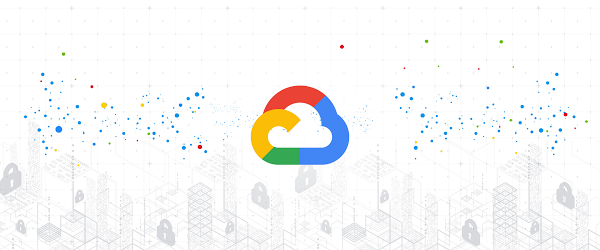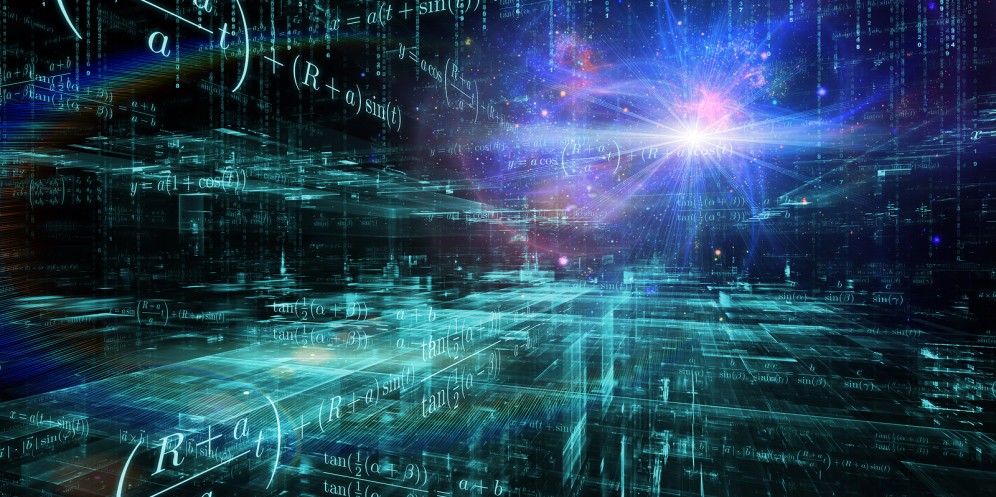In most cases, VMware administrator would deploy OVA using the vSphere web gui. This goes for every management Vmware OVA. It is a manual task that could take up to 15 minutes based on the desired OVA. For Skyline OVA, the manual gui deployment is roughly 5 minutes.
If there is a way for you to deploy it via command line using Powershell/Powercli, would you be interested? There are several reasons why you would want to automate the installation of the Skyline Collector. Here they are in no particular order:
1 – Allow a repeatable way of deploying Skyline Collector OVA in multiple regions. Instead of typing and clicking your way through several deployments, you can execute one command per OVA and reduce the amount of interaction.
2 – Have a configuration to be able to rebuild if OVA ever gets corrupted. Reduce complexity and inconsistency.
3 – Provide junior administrators or operations engineers an ability to help deploy infrastructure VMs without knowing much of VMware.
Here is how to do it in a few simple steps:
a – download the desired Skyline Collector OVA.
b – create a configuration file. Call it anything you want (for this example, I will call mine skyline-location1.ps1). Add the following variables:
c – open up powercli and connect to desired environment
d – add configuration into environment variables
e – deploy
f – disconnect
g – connect to Skyline Collector web portal and continue the configuration
You now have a working Skyline Collector deployed using Powercli. Save off your configuration (remove actual password for security reason). You can even create a “deploy-skyline.ps1” script that holds your commands. That way, you now have a repeatable task (adjust network variables) for same or multiple location with ease.
If you like to see the actual deploy video, please view from here.