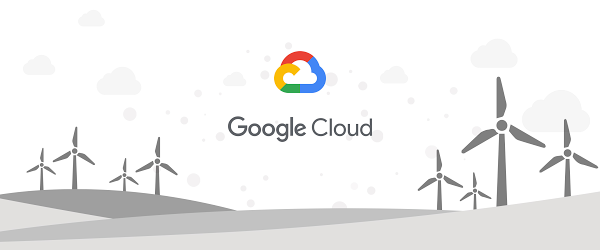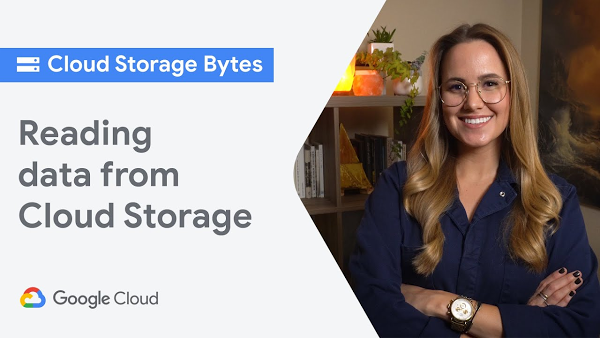Developers & Practitioners
bigtable.png
TLDR: Improve your application’s performance by using Memcached for frequently queried data like this:
MemcachedClient mcc = newMemcachedClient(new InetSocketAddress(memcachedIP, 11211));Object value = mcc.get(rowId);if (value != null) {System.out.println("Value fetched from cache: " + value);} else {// Read row from database (Pseudocode)Row row = dataClient.readRow(rowId);mcc.set(rowId,30 * 60, row.toString()); // Cache for 30 minutes.System.out.println("Value fetched and cached: " + row);}
Databases are designed for specific schemas, queries, and throughput, but if you have data that gets queried more frequently for a period of time, you may want to reduce the load on your database by introducing a cache layer.
In this post, we’ll look at the horizontally scalable Google Cloud Bigtable, which is great for high-throughput reads and writes. Performance can be optimized by ensuring rows are queried somewhat uniformly across the database. If we introduce a cache for more frequently queried rows, we speed up our application in two ways: we are reducing the load on hotspotted rows and speeding up responses by regionally colocating the cache and computing.
Memcached is an in-memory key-value store for small chunks of arbitrary data, and I’m going to use the scalable, fully managed Memorystore for Memcached, since it is well integrated with the Google Cloud ecosystem.
Setup
-
Create a new Google Cloud project or use an existing project and database of your choice. The examples here will show Cloud Bigtable, but Spanner or Firestore would be good options too.
-
I’ll provide gcloud commands for most of the steps, but you can do most of this in the Google Cloud Console if you prefer.
-
Create a Cloud Bigtable instance and a table with one row using these commands:
|
cbt createinstance bt-cache “Bigtable with cache” bt-cache-c1 us-central1-b 1 SSD && cbt -instance=bt-cache createtable mobile-time-series “families=stats_summary” && cbt -instance=bt-cache set mobile-time-series phone#4c410523#20190501 stats_summary:os_build=PQ2A.190405.003 stats_summary:os_name=android && cbt -instance=bt-cache read mobile-time-series |
The code
The generic logic for a cache can be defined in the following steps:
-
Pick a row key to query.
-
If row key is in cache
- Return the value.
3. Otherwise
- Look up the row in Cloud Bigtable.
- Add the value to the cache with an expiration.
- Return the value.
For Cloud Bigtable, your code might look like this (full code on GitHub):
try {MemcachedClient mcc = new MemcachedClient(new InetSocketAddress(discoveryEndpoint, 11211));System.out.println("Connected to Memcached successfully");// Get value from cacheString rowkey = "phone#4c410523#20190501";String columnFamily = "stats_summary";String column = "os_build";String cacheKey = String.format("%s:%s:%s",rowkey, columnFamily, column);Object value = mcc.get(cacheKey);if (value != null) {System.out.println("Value fetched from cache: " + value);} else {System.out.println("didn't get value from cache");// Get data from Bigtable and cache for 30 minutes.try (BigtableDataClient dataClient =BigtableDataClient.create(projectId, instanceId)) {Row row = dataClient.readRow(tableId, rowkey);String cellValue = row.getCells(columnFamily, column).get(0).getValue().toStringUtf8();System.out.println("got data from bt " + cellValue);// Set data into memcached server.mcc.set(cacheKey, 30 * 60, cellValue);System.out.println("Value fetched from Bigtable: " + cellValue);} catch (Exception e) {System.out.println("Could not set cache value.");e.printStackTrace();}}mcc.shutdown();} catch (Exception e) {System.out.println("Could not get cache value.");e.printStackTrace();}
I chose to make the cache key be row_key:column_family:column_qualifier to easily access column values. Here are some potential cache key/value pairs you could use:
-
rowkey: encoded row
-
start_row_key-end_row_key: array of encoded rows
-
SQL queries: results
-
row prefix: array of encoded rows
When creating your cache, determine the setup based on your use case. Note that Bigtable rowkeys have a size limit of 4KB, whereas Memcached keys have a size limit of 250 bytes, so your rowkey could potentially be too large.
Create a Memorystore for Memcached instance
I’ll create a Memorystore for Memcached instance, but you can install and run a local Memcached instance to try this out or for testing. These steps can be done with the Memorystore Cloud Console if you prefer.
1. Enable the Memorystore for Memcached API.
gcloud services enable memcache.googleapis.com
2. Create a Memorystore for Memcached instance with the smallest size on the default network. Use a region that is appropriate for your application.
gcloud memcache instances create bigtable-cache --node-count=1 --node-cpu=1 --node-memory=1GB --region=us-central1
|
3. Get the Memcached instance details and get the discoveryEndpoint IP address (you may have to wait a few minutes for the instance to finish creation). |
gcloud memcache instances describe bigtable-cache --region=us-central1
Set up machine within network
We need to create a place to run code on the same network as our Memcached instance. You can use a serverless option such as Cloud Functions, but a Compute VM requires less configuration.
-
Create a compute instance on the default network with enabled API scopes for Cloud Bigtable data. Note that the zone must be in the same region as your Memcached instance.
gcloud compute instances create bigtable-memcached-vm --zone=us-central1-a --machine-type=e2-micro --image=debian-10-buster-v20200910 --image-project=debian-cloud --boot-disk-size=10GB --boot-disk-type=pd-standard --boot-disk-device-name=bigtable-memcached-vm --scopes=https://www.googleapis.com/auth/bigtable.data,https://www.googleapis.com/auth/servicecontrol,https://www.googleapis.com/auth/service.management.readonly,https://www.googleapis.com/auth/logging.write,https://www.googleapis.com/auth/monitoring.write,https://www.googleapis.com/auth/trace.append,https://www.googleapis.com/auth/devstorage.read_only
2. SSH into your new VM.
Optionally connect to Memcached via Telnet
The Memorystore for Memcached documentation contains more information about this process, but you can just run the commands below to set and get a value in the cache.
gcloud compute ssh --zone "us-central1-a" bigtable-memcached-vm
sudo apt-get install telnettelnet $DISCOVERY_ENDPOINT_ID 11211set greeting 1 0 11hello worldget greeting
Run the code
Now we are ready to put our code on the machine.
-
You can clone the repo directly onto the VM and run it from there. If you want to customize the code, check out my article on rsyncing code to Compute Engine or use the gcloud scp command to copy your code from your local machine to your VM.
sudo apt-get install gitgit clone https://github.com/GoogleCloudPlatform/java-docs-samples.gitcd java-docs-samples/bigtable/memorystore
2. Install maven
sudo apt-get install maven
3. Set environment variables for your configuration.
PROJECT_ID=your-project-idMEMCACHED_DISCOVERY_ENDPOINT="0.0.0.0" # Get this from the memcache describe command above. Exclude the ':11211' suffix
4. Run the program once to get the value from the database, then run it again and you’ll see that the value is fetched from the cache.
mvn compile exec:java -Dexec.mainClass=Memcached-DbigtableProjectId=$PROJECT_ID-DbigtableInstanceId=bt-cache-DbigtableTableId=mobile-time-series-DmemcachedDiscoveryEndpoint=$MEMCACHED_DISCOVERY_ENDPOINT
Cleanup
If you followed along with this blog post, delete your VM, Cloud Bigtable Instance, and Memcached instance with these commands to prevent getting billed for resources:
cbt deleteinstance bt-cachegcloud beta memcache instances delete bigtable-cache --region=us-central1gcloud compute instances delete bigtable-memcached-vm --zone=us-central1-a
Next steps
Now you should understand the core concepts for putting a cache layer in front of your database and can integrate it into your existing application. Head to the Google Cloud console where you can try this with Cloud Bigtable and Cloud Memorystore.