In our ongoing effort to meet our developer community where they are, we are excited to announce native support for Cloud Spanner in DBeaver 21.0. DBeaver is a popular open source graphical database development tool that lets you browse and edit databases, create and execute SQL scripts, export data, transaction management and ER diagrams.
These instructions assume you have DBeaver installed and at least one Cloud Spanner database created in a GCP project that contains some data. To get started, go to Database > New Database Connection and select “Google Spanner” from the SQL tab in the database selection dialog.
Note: The “Google Spanner (Community)” option uses a deprecated driver and is being removed from DBeaver.
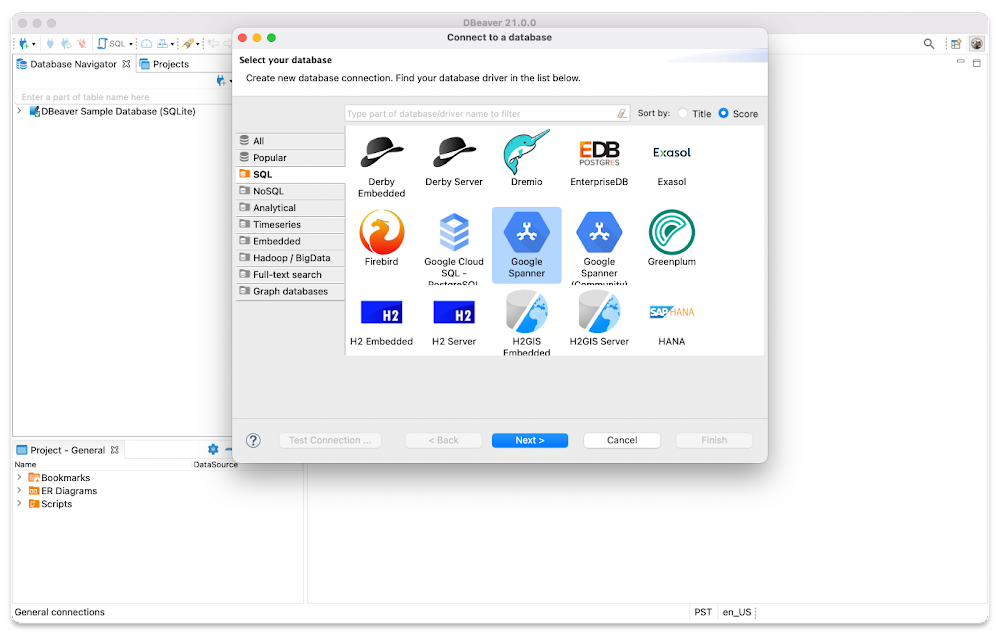
Fig.1 DBeaver’s database selection dialog
After selecting your database engine, you’ll be asked to provide your Google Cloud Platform project, instance, and database names as well as a path to your private key. For more information, see Creating and managing service account keys.
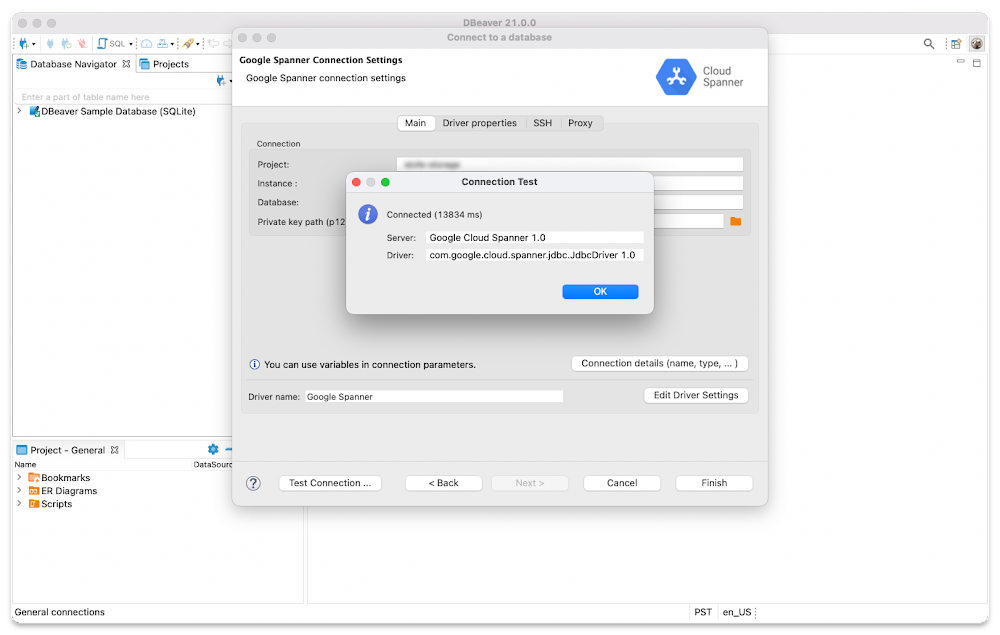
After providing your connection details, hit “Test Connection…” or “Finish” and you’re all set. Happy querying!
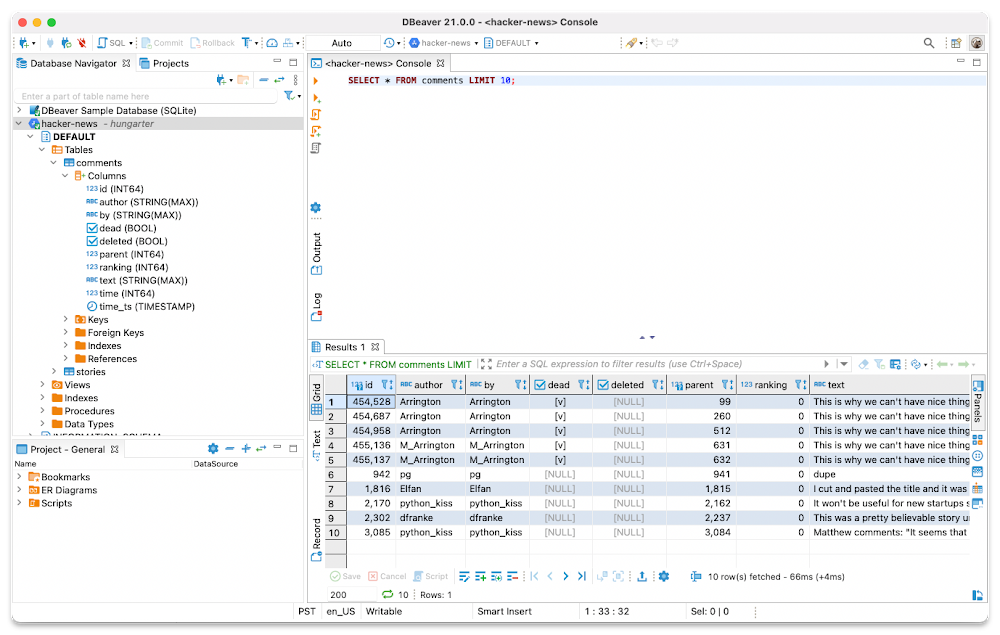
Download DBeaver today to connect to your Cloud Spanner instances. You can learn more about using the Cloud Spanner driver capabilities in the Open-source driver FAQs. We would be grateful to hear your feedback or suggestions for future improvements.






