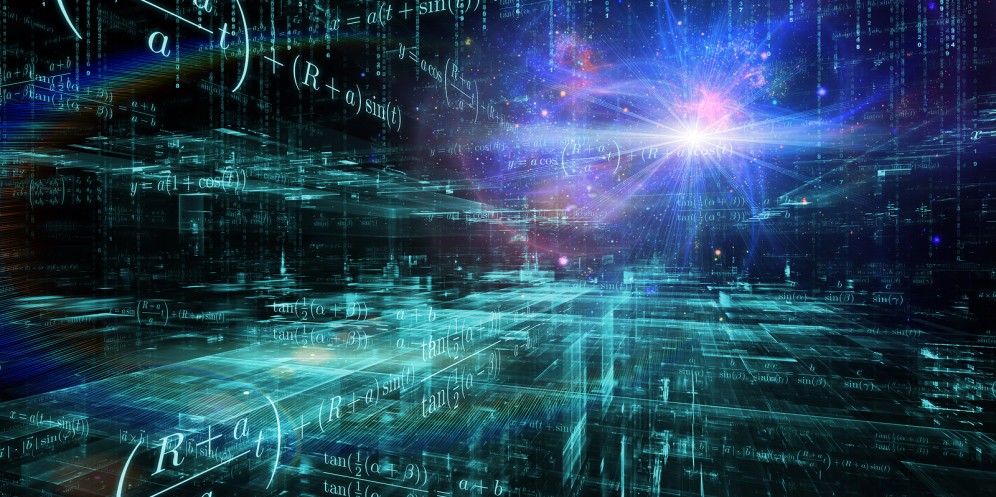
Using Advanced Machine Learning Models
March 4, 2020
Discord’s migration from Redshift to BigQuery: lessons learned
March 4, 2020Did you know that you could customize the Findings and Recommendations that Skyline Provides you by using its Mute feature?
The reasons could vary, but our customers have indicated that they’d like to mute specific findings in order to:
- Delay remediation until they have more information.
- Hide recommendations that simply can’t addressed because of specific dependencies around compliance standards that have been established in your organization.
- Remove findings that simply don’t have any impact on the environment that you’re managing.
If you want to mute a finding, simply select it and click Mute Finding. You have the option to pick several findings by using a variety of filters, including keyword search, level of severity, and category.

And then there’s the ability to mute findings on an object level… such as a host.
There may be specific reasons why you may want to mute a host.
For example:
- Perhaps the host is a part of a TEST/Dev environment and the extra findings simply increase the number of recommendations that aren’t particularly relevant for immediate remediation.
- Perhaps the host is being decommissioned, and you simply just want to reduce the “clutter” in your findings and recommendations to focus on the hosts that matter most.
If you want to mute a host, go to your Findings and Recommendations tab and expand the Inventory pane on the left side of the browser. As you expand each object, you can see each of the hosts that Skyline is monitoring. Hover over the host name to make the “eye” icon appear. Once it appears, select it in order to tell Skyline to stop sending Findings and Recommendations for it.[i

f v<
To unmute the host, once again, hover your mouse pointer over host name in the inventory tree and click on the eye icon again.
Take advantage of this feature and more management tools by getting started with Skyline today.





