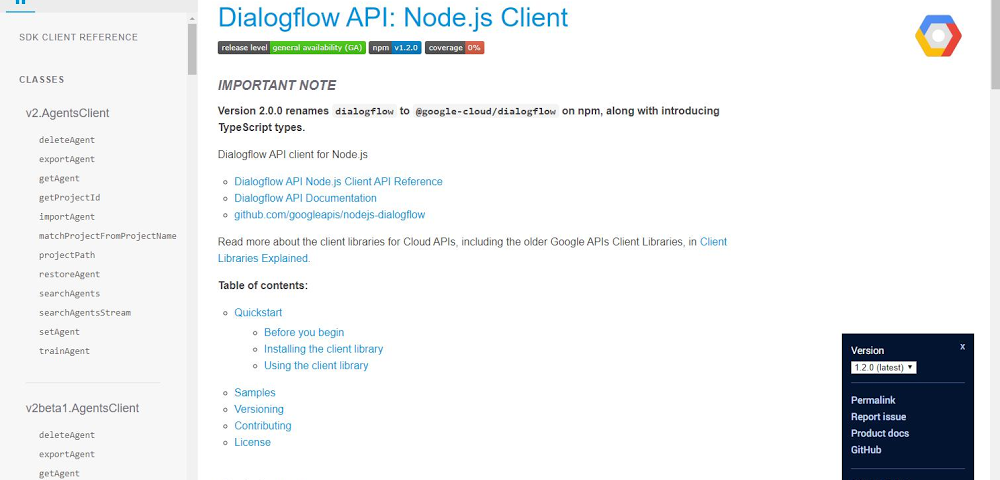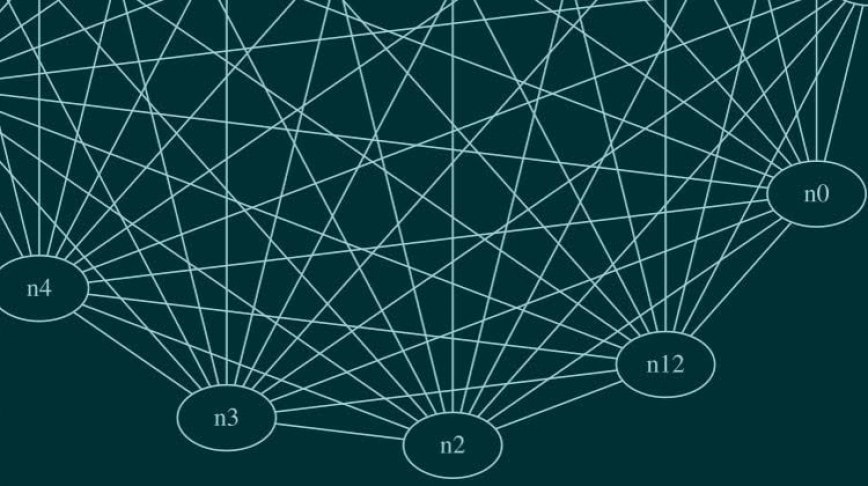Applications often rely on external services to provide capabilities such as data storage, messaging and networking with the help of APIs. Google Cloud offers a wide array of such APIs–covering everything from translating text, building AI/ML models, managing database operations, through to secret management and storage. But adding APIs to your application often means performing a number of somewhat repetitive steps outside of the integrated development environment (IDE), across different websites.
We are pleased to announce that we have streamlined this process and made it easy to add Google Cloud APIs to your project and start using them without leaving the IDE, with the help of a new API manager in Cloud Code.
Cloud Code is our set of extensions for VS Code and the JetBrains family of integrated development environments (IDEs). With extensions to VSCode, IntelliJ, Goland, PyCharm, and WebStorm, Cloud Code can help you develop, deploy, and debug Kubernetes applications.
The Cloud Code API manager further enhances the existing Cloud Code feature set by providing several features directly within your favorite IDE that you can use to Google Cloud APIs to your application, whether it runs on Kubernetes or otherwise:
- Browse and enable Google Cloud APIs
- Install corresponding client libraries, with support for Java, NodeJS, Python and Go
- Access detailed API documentation
Each of these reduces the amount of “context switching” that you need to do and let’s you spend more time focused on writing code. Let’s look at each of these Cloud Code features in a little more depth.
Browse and enable Google Cloud APIs
Finding the right API to add to your application can take time. For example, even if you develop a simple app like “bookshelf” getting started app, you need to enable Cloud Storage, Logging and Error Reporting APIs. For more complex applications that use more services, it’s even more difficult. The API browser in Cloud Code lets you browse all the Google Cloud APIs, which have been categorized into logical groups and provided in an easy to view format, from within the IDE. You can sort and search for your favorite Google Cloud API and click on it to view more details. In the details page, you can also view the status of a Google Cloud API and enable it for a GCP project.