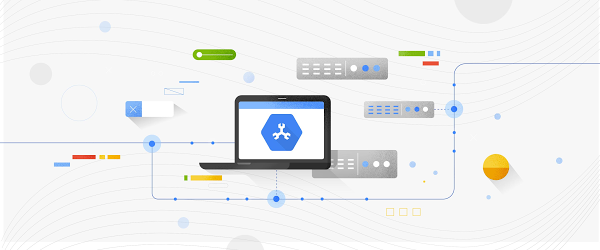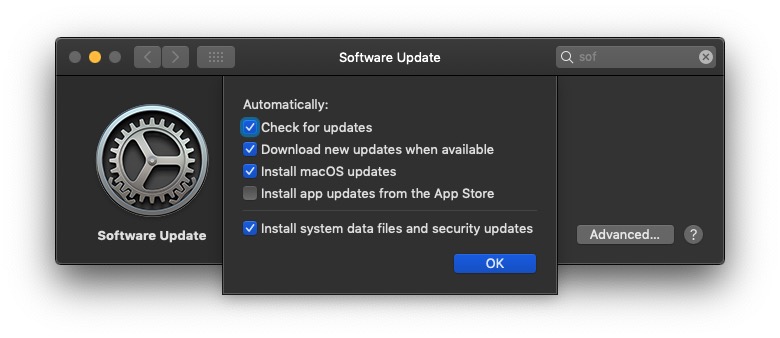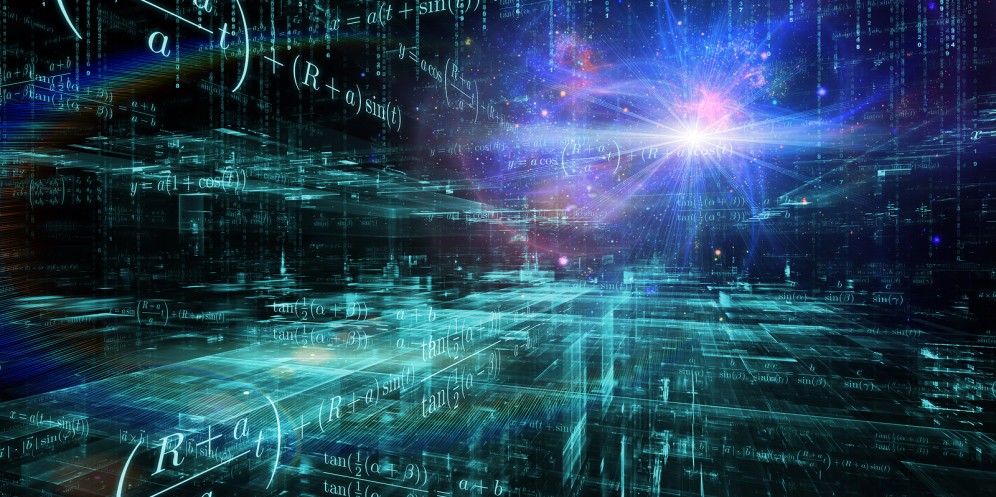Give the driver a name–for example, CloudSpanner–select Add File in the Libraries tab, and open the JAR file you created in the previous step. Then select the Find Class button that automatically determines the driver class name, and click OK twice. You’ve now defined a Cloud Spanner driver that can be used by database connections.
3. Create a database connection
The last step before executing queries is creating a database connection to a Cloud Spanner database. As before, select the tab Database and select the drop-down menu item New Database Connection. Find and select Cloud Spanner (the name of the database driver you created earlier), and select next>. Enter the JDBC URL (this JDBC documentation shows how the URL is constructed) and test it by selecting Test Connection. If all works fine, you’ll see this: