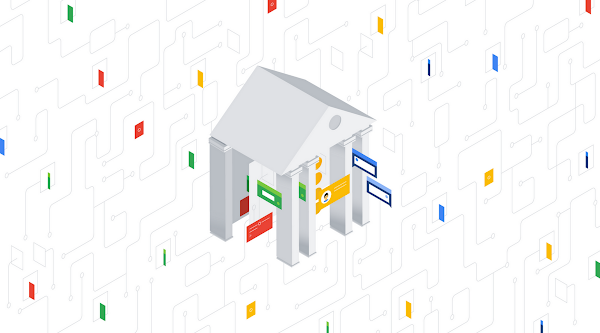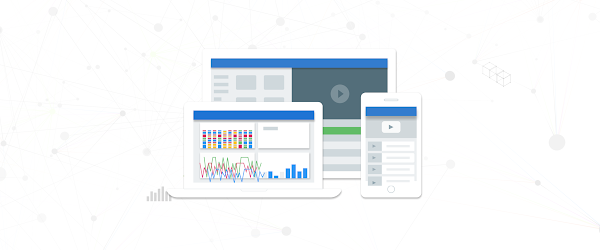Today, we are announcing the availability of Skyline Collector 2.2. Skyline Collector 2.2 delivers two features frequently requested by customers. The first is the ability to modify the root password expiration. The second allows customers to use their own web server certificates for securing the connection from the Skyline Collector user interface and the customer’s web-browser session. Both of these features can be accessed within the Skyline Collector user interface.
Let’s further explore the features of Skyline Collector 2.2.
Root Password Expiration
Customers can now figure the password expiration policy for Skyline Collector ‘root’ user. Use the ‘root’ user to log in to the virtual appliance management interface (VAMI) to configure the time zone, network address settings, and update the virtual appliance. You can access the Skyline Collector VAMI using a web-browser, and entering the Skyline Collector FQDN/IP address with port 5480 (ie. https://skylinecollector.company.com:5480) in the address bar.
The following root password expiration configuration options are available:
- Enable, or disable, ‘root’ user password expiration
- Enter the number of days after which the ‘root’ user password will expire. You can choose between 7 and 365 days for after which the ‘root’ password will expire.
Access the Configuration page to configure the ‘root’ user password expiration. Also, the Configuration page has been refreshed to align with other VMware virtual appliances. All configuration options are now available on the left-hand side of the Configuration page, as opposed to the top.

Web Server Certificate
Also new within Skyline Collector is the ability to replace the web server certificates within the Skyline Collector user interface. The web server certificate is used to encrypt the connection between the Skyline Collector user interface and your web-browser session.
A user can now upload their own web server certificate file and web server certificate key files within the Skyline Collector user interface.

Upgrading to Skyline Collector 2.2
There are two methods for upgrading the Skyline Collector. The first is to enable Auto-Upgrade. When enabling Auto-Upgrade, you tell the Skyline Collector which day of the week, and time of day, for the Skyline Collector to automatically check if an update is available. If an update is available, the Skyline Collector will download and install the update, without any user interaction. You’ll be notified by email when the Skyline Collector has been updated. That email notification will be sent to the email address used to register the Skyline Collector.
You can enable Auto-Upgrade from the Configuration page of the Skyline Collector user interface.

If you have already enabled Auto-Upgrade, your Skyline Collector will automatically update to 2.2 once the update is available remotely.
If you do not want to enable Auto-Upgrade, the alternative is to use the VAMI. After logging-in to the VAMI, click the Update tab, then click Check Updates. If an update is available, you can install the update by clicking Install Updates.