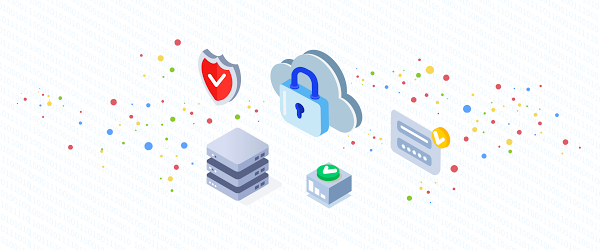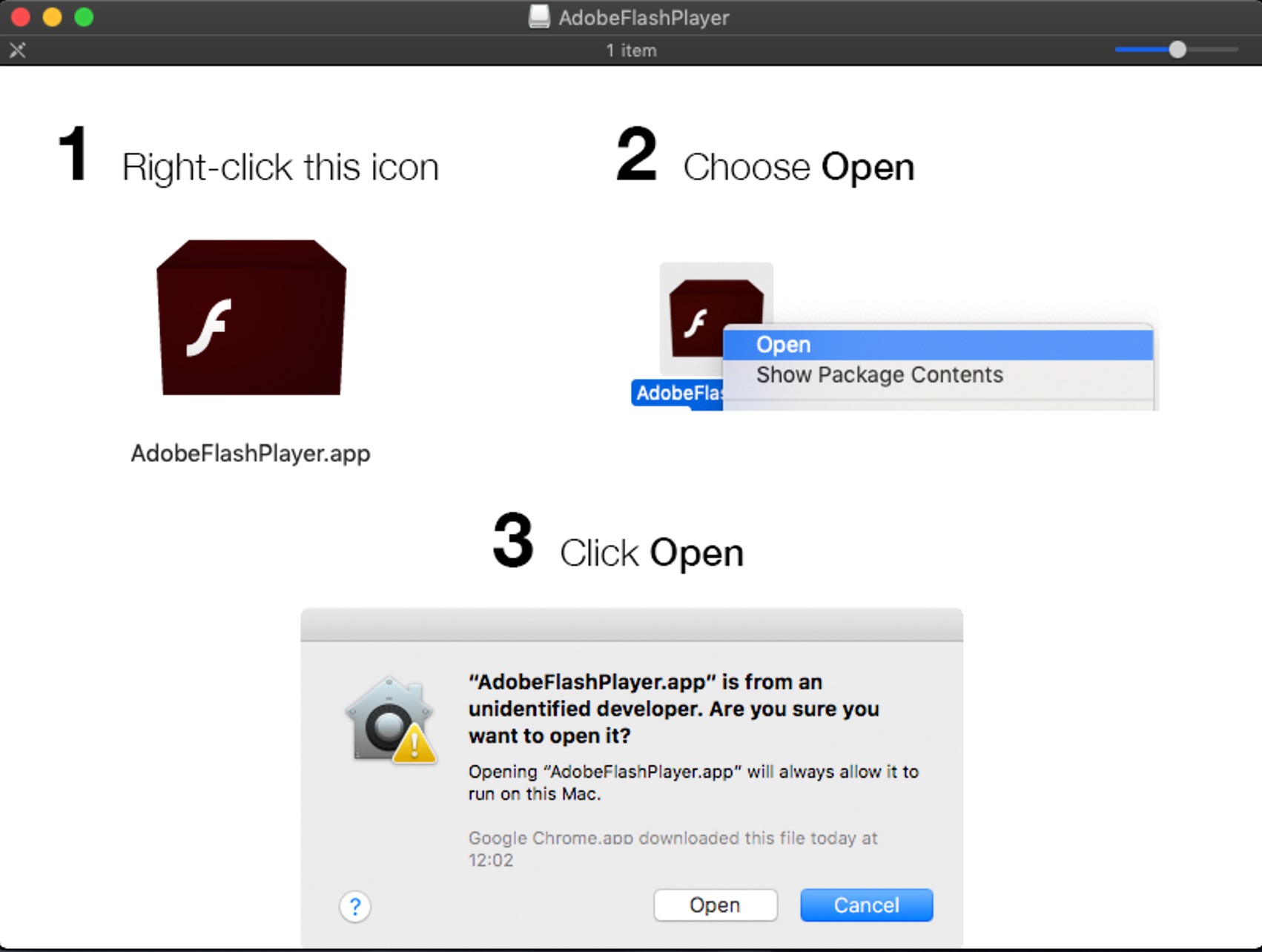This the second blog in our six part series on how to use Cloud Security Command Center. In our first post, we looked at how to enable Cloud Security Command Center and how it can improve your cloud security posture.
Today’s web applications are developed at a rapid pace, and that pace is only getting faster. This makes it difficult to know if your web apps have vulnerabilities and how to fix them before they hit production. We recognize this problem, and it’s why we developed Cloud Web Security Scanner, a built-in feature in Cloud Security Command Center that allows you to detect vulnerabilities–including cross-site scripting or outdated libraries–in GKE, Compute Engine, and App Engine. In this blog, we’ll walk through how to get started with Cloud Web Security Center, with the help of a video, so you can start reducing your web app vulnerabilities.
Enabling Cloud Web Security Scanner
Cloud Web Security Command Center isn’t turned on by default, so the first step is to enable it. In the Google Cloud Platform Console, visit the Cloud Security Command Center page, choose an organization for Cloud Web Security Scanner, and select the project within that organization that you want to use it on. If you haven’t already enabled the Cloud Web Security Scanner API, you’ll be prompted to do it here.