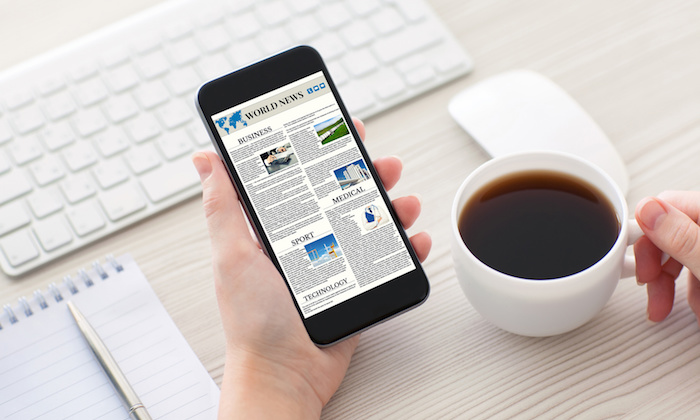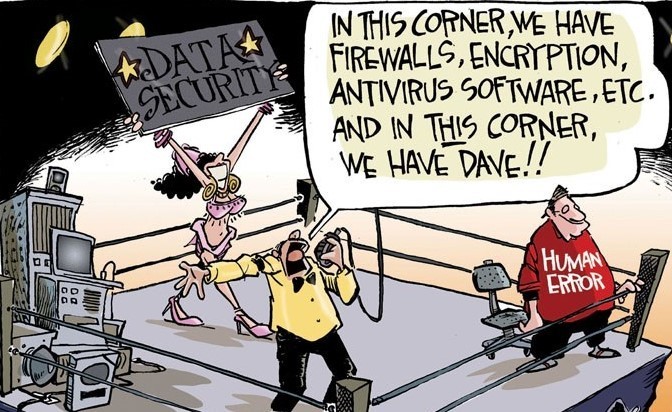
Insider Threats | From Malicious to Unintentional
August 22, 2019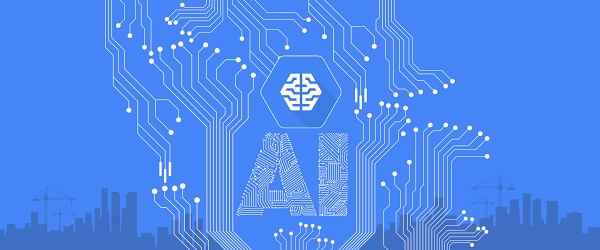
BFloat16: The secret to high performance on Cloud TPUs
August 23, 2019At VMworld US 2019, you will have the opportunity to adopt VMware Skyline, on-the-spot. Skyline team members will be available during the conference to assist customers with adopting Skyline. Any customer who adopts Skyline at VMworld will receive a Skyline t-shirt. And for those who do adopt Skyline at VMworld, you can pick-up your t-shirt up at the Skyline Game Lounge in the Solutions Exchange (Booth 535). Not only will you receive your t-shirt, but you’ll also get a chance to discuss proactive support with Skyline team members. And let’s not forget to have a little fun at VMworld. The Skyline Game Lounge will be the place to go to relax, and play some classic games with friends and colleagues.
To help you adopt-on-the-spot at VMworld US, I have gathered useful information and documentation to help you with the process. Additionally, I’ve included some Helpful Tips to help you avoid common Skyline adoption issues. And if you’re reading this before you leave for San Francisco, you can take a few steps now that will make it easier for you to adopt-on-the-spot in San Francisco next week.
As mentioned, Skyline team members will be available at the following places at VMworld.
- Skyline Game Lounge in the Solutions Exchange – Moscone South, Lower Level
- Skyline Demo Pod; VMware booth in the Solutions Exchange – Moscone South, Lower Level
- Expert Bar (Meet-the-Experts) – Moscone West, Level 2
Download the Skyline Collector
- Download the Skyline Collector virtual appliance. You will deploy the Skyline Collector virtual appliance from the vSphere Web Client, therefore download and save the Skyline Collector in a location that is accessible by the vCenter Server where you’ll deploy the virtual appliance. Helpful Tip: If you’re reading this article before you leave for VMworld, go ahead and download the Skyline Collector virtual appliance now.
Create Cloud Services Organization for Skyline
- Visit the VMware Skyline Get-Started page. There, you will create a Cloud Services Organization for Skyline. Click the Get Started button, log in with your My VMware email address & password, and follow the wizard for creating a Cloud Services Organization. Helpful Tip: The following video shows the process for creating a Cloud Services Organization for Skyline. Helpful Tip: Use your company My VMware email address & password. During the Cloud Services Organization creation, your company, and your company support entitlement (Production / Premier) will be associated with your Cloud Services Organization.
Install Skyline Collector
- Install the Skyline Collector using the vSphere Client Deploy OVF Template wizard. The Skyline Collector Installation and Configuration Guide is available to assist you with the process. To adopt Skyline, you need to add 1 vCenter Server to the Skyline Collector. The Skyline Collector requires a vCenter Server user account with the following permissions: Read-Only role plus Global.Diagnostics, Global.Health, Global.Licenses and Global.Settings. This blog article walks you through creating a custom vCenter Server role for Skyline. Helpful Tip: Create the custom vCenter Server role before leaving the office on Friday. Also, the Skyline Collector must be able to reach two destinations: vcsa.vmware.com; port 443 and vapp-updates.vmware.com; port 443. The Skyline Collector will verify these destinations can be reached during initial configuration. Helpful Tip: Ensure both of these destinations can be reached before leaving the office on Friday. This will save you an email to the Networking Team while you’re at VMworld.
Register Skyline Collector with Cloud Services Organization
- During the Skyline Collector initial configuration wizard, you will be asked to enter a Collector Registration Token. You can create a token during Step 4 of the Cloud Services Organization for Skyline wizard. If you did not create a token, or copy the token to your local clipboard; or if your token has expired, you can create a new token. First, go to cloud.vmware.com and login using your My VMware email address / password. Click Console. Next, click on the Skyline Collector service within Cloud Services Console. You will enter into the Skyline Organization wizard. Skip to Step 4 and create a new Token.

Add vCenter Server to Skyline Collector
- Add 1 vCenter Server to the Skyline Collector. This can be completed during initial configuration of the Skyline Collector, or afterwards, using the Skyline Collector user interface. The Skyline Collector User Guide provides details for how to add a vCenter Server to the Skyline Collector. Helpful Tip: If using an embedded SSO/PSC, leave the Use Custom SSO Configuration set to No. If you are using an external SSO/PSC, set the Use Custom SSO Configuration to Yes, then enter the FQDN/IP address of your SSO/PSC virtual appliance. Helpful Tip: You do not need to enter the SSO Admin, SSO STS, and Lookup Service URLs unless you modified them from the default values.

You can officially adopt-on-the-spot beginning Sunday. Once you have adopted Skyline, please visit the Skyline Game Lounge to pick-up your t-shirt, and stay to challenge a Skyline team member to a game of air hockey. Remember, the Welcome Reception in the Solutions Exchange begins at 5pm on Sunday. We’re looking forward to seeing you next week in San Francisco.