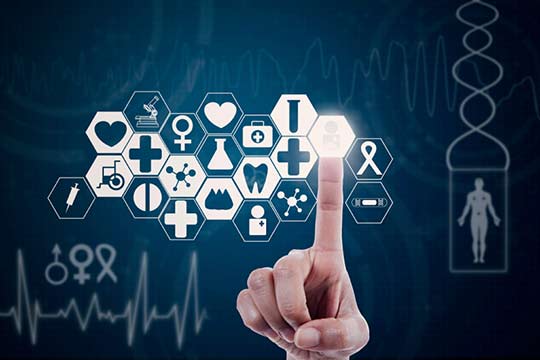Effectively managing and reporting on costs is a critical part of financial stewardship, whether you’re running a multi-billion-dollar enterprise business or small household budget. But making data-driven decisions on how to cut costs or double down on a business venture all starts with collecting the data you’ll need to inform those decisions.
At Google Cloud Platform (GCP), one of our goals is to help customers make data-driven decisions about their cloud costs and usage. You can do this through multiple native capabilities available in the Cloud Console, including Billing reports, budgets and alerts, configurable quotas, resource hierarchies, and Billing export.
While costs per project, product, and SKU are available via our native Billing reports, we often hear that enterprises face a challenge when reporting comprehensive spend, KPIs, and cost of goods sold (COGS) per team or department, which often involves more comprehensive data. Fortunately, detailed GCP Billing data is easily exportable into BigQuery and visualized with a BI tool like Data Studio so you can do more detailed analysis.
Right now, GCP folder hierarchies (denoted as project.ancestry_numbers in the Billing export) only reflect their numerical and immutable ID form rather than their folder name (i.e., a GCP project under folder /acme/production/app1 is reflected by something like /720879011932/792354814932/1068832318756).
To make it easier to allocate costs across departments, teams, cost centers, etc., we’ve put together this solution. Read on to see how to convert IDs into folder names so you can more easily track and analyze costs.
To convert your Billing export’s project.ancestry_numbers into something human-readable, you’ll first need a key that will map ancestry numbers like 720879011932 into the folder name “acme,” and a way to link parent/child folders.
Using our native tools to view your folder structure is simple for one-off requests via the Cloud Console or gcloud CLI, or by API, but it can be complex if your enterprise organization is built from dozens of departments, teams, and hierarchical structures. To make this process even simpler, consider using a GitHub tool like folder-lookup, which uses Cloud Functions to programmatically crawl your organization’s folder structure and create a folder-structure key directly in BigQuery.
After running this tool, you’ll see a simple folder-structure key to join against your Billing export, like so: