
Microsoft Azure Training Day: Fundamentals
August 20, 2019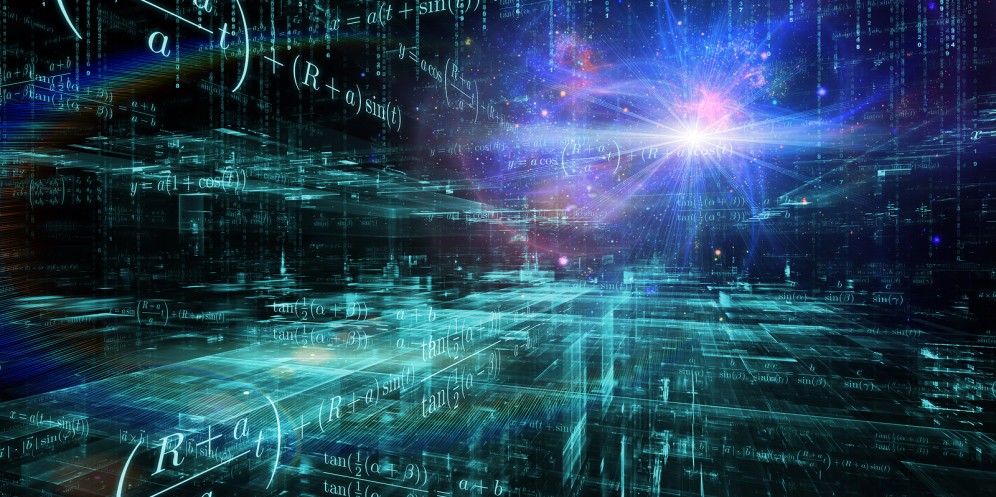
Scale your containerized application with Microsoft Azure Kubernetes Service (AKS)
August 20, 2019While VMworld is right around the corner, and we’re excited to meet customers and have a conversation about proactive support, we have also been working hard to incorporate customer feedback and requests into Skyline Advisor. And with that, I’m excited to share updates to Skyline Advisor available today.
This update to Skyline Advisor includes updated filter capabilities and environment details. An important component of any solution is to quickly find what you’re looking for. For Skyline Advisor, you can quickly filter based upon object, finding severity, category or type. However, our customers noticed that when a filter was applied, the filter was not applied to the Affected Objects within the Finding. Also, going back from an individual Finding to the Proactive Findings page cleared the filter. This meant the customer would have to reapply the filter if they did not find what they were looking for. Skyline Advisor now includes updated filter capabilities that better help our customers find what they’re looking for, or pinpoint potential issues based upon a specific criteria.
Let’s dive into the updated filter capabilities within Skyline Advisor.
Updated Filter Capabilities
First, a filter applied to an inventory object, such as a vCenter Server, will also be applied to the list of Affected Objects when choosing a particular finding. You will not see affected objects that were not included in the filter you specified. If we examine a particular finding with a filter applied, you now see the filter criteria applied within the Finding. Notice the filter menu on the left remains displayed. This allows you to interact with the Finding without having to return to the Proactive Findings page. This includes clearing the filter, or applying an additional filter.
The following video demonstrates both of these capabilities. First, I filtered on a particular vCenter Server (vcenter01.core.hypervizor.com) and searched for a particular finding (vmxnet) . Viewing the finding only shows affected objects for the filtered vCenter Server. We see there are 3 ESXi hosts managed by that vCenter Server. Next, while still in the Finding, I select an additional vCenter Server (vcsa-01a.corp.local), and click Apply. Within the Finding, I now see additional objects, both for the original filter (vcenter01.core…) and the new filter (vcsa-01a.corp…). This reduces customer effort, allowing customers to find exactly what they’re looking for, without having to go back-and-forth between screens, and re-applying filters.

When going back to the Proactive Findings page from a finding, the filter applied remains applied. The filter is not cleared until you explicitly clear the filter using the Clear All button. Next, we’ve updated the Environment details section on the Skyline Advisor Dashboard to include NSX-V Objects.
Products Linked
The Add-Ons column within Inventory view has been updated to Products Linked. The Products Linked column displays more information than the previous Add-Ons column did. First, it will show VMware management servers linked to each other. For example, the name of the NSX Manager connected to a vCenter Server will be displayed in the Products Linked column. This assists customers with identifying product deployments that are working together. You can still see vSAN Enabled ESXi hosts, and integrated solutions, such as VCF-5.1.0. This helps transition the viewing of inventory information from products, to solutions.

Updated Environment Details
Customers love the new Dashboard view in Skyline Advisor, providing them a high-level overview of their environment, proactive findings, and open Support Requests. A component of the Dashboard is Environment details. The Environment details section displays a summary of all products added to Skyline. This includes the number of vCenter Servers, ESXi hosts, virtual machines, vRealize Operations Managers, Horizon Connection Servers and now, NSX-V objects.
Previous to today’s update, the NSX-V object count was not reflected within Environment details. Now, the total number of NSX-V objects is displayed. This includes NSX Manager(s), NSX Edge(s), and NSX Controllers.

Displaying Environment details benefits the customer in many ways. It allows a customer to quickly know if proactive support is enabled for their entire environment. If the customer knows they have 2 vCenter Servers, and 50 ESXi hosts, but only see 1 vCenter Server and 20 ESXi hosts in Environment details, they know they need to add the 2nd vCenter Server to their Skyline Collector. Also, the high-level environment details displayed give customers perspective on the size of their environment, from number of ESXi hosts to Horizon Connection Servers deployed within their environment.
Summary
This update to Skyline Advisor delivers features that customers have requested. For more information about recent updates made to Skyline Advisor, please see the Skyline Advisor Release Notes. If you need help navigating Skyline Advisor, see the Skyline Advisor Getting Started Guide.
I hope everyone has safe travels to San Francisco. See you at VMworld US!




