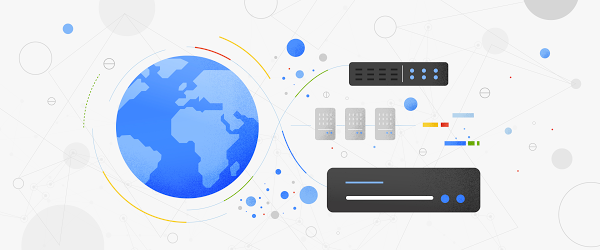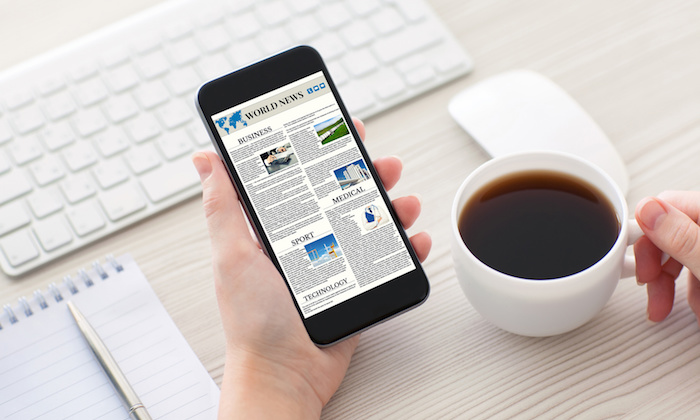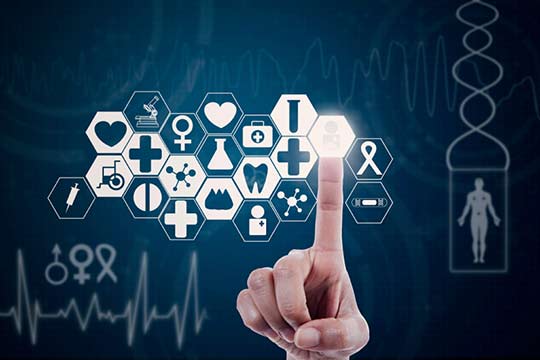Cloud Memorystore for Redis provides a fully managed Redis service on Google Cloud Platform (GCP) that lets you build low-latency, highly scalable applications. This in-memory data store brings super-fast access to data, and is used for caching, session stores, rate limiting, job queues, fast ingest, messaging and more.
Since the beta launch, one of the most requested features has been the ability to migrate data into Cloud Memorystore and back up instance data, in order to leverage fully managed Cloud Memorystore services. We are pleased to announce the availability of import-export in beta for Cloud Memorystore, which lets you import data into Cloud Memorystore instances using RDB (Redis Database Backup) snapshots, as well as back up data from existing Redis instances. The use of the RDB format allows seamless migration of your data in and out of Google Cloud.
Along with import-export, we are also pleased to announce the general availability of support for Redis version 4.0.
How to use import-export
The new import-export feature allows you to import and export data using the native Redis RDB format. Once you import the RDB file, it will be stored in a Google Cloud Storage bucket of your choosing, so you have control over where your files are located.
To import data into Cloud Memorystore, start by backing up your existing instance data using BGSAVE, the native Redis command that will take an RDB snapshot. Once you have the RDB file, upload it into a regional Cloud Storage bucket.
Once the file is available in a regional bucket, it is very easy to import the file into a Cloud Memorystore instance. To do this, in the GCP Console, navigate to the instance details page and select “Import,” then select the RDB file you want to bring in. Click on the “Import” button.