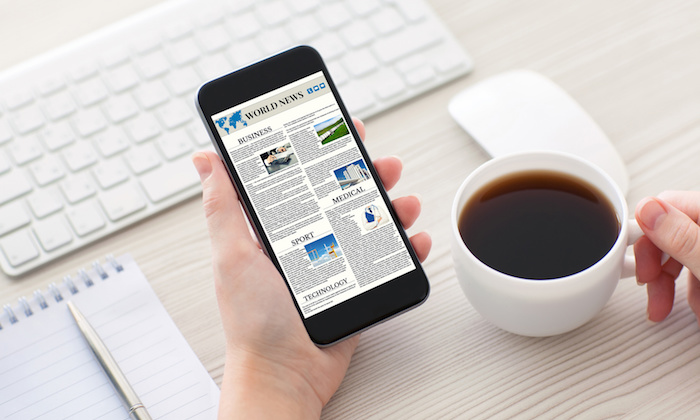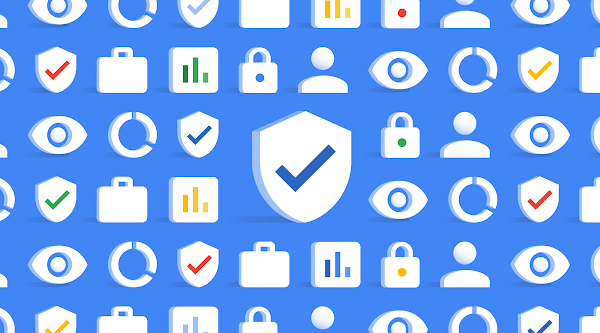Welcome back for Part 3 of Architecting and Creating Cloud Services Organizations for Skyline. Let’s review, in Part 1 we stepped through creating a Cloud Services Organization for Skyline. In Part 2, we deployed a Skyline Collector, registered it with our Cloud Services Organization, and added a vCenter Server and Horizon Connection Server to the Skyline Collector. Skyline Advisor is now displaying potential issues discovered by Skyline. One potential issue includes removing a virtual machine folder from inventory deletes the virtual machines within the folder from disk when using the vSphere Client (HTML5). Skyline shows us that this issue is resolved in VMware vCenter Server 6.7 U1b (build number 11726888). Skyline also provides KB 65207 for reference, which includes a workaround for the issue in the instance that you cannot update your vCenter Server at this time.

One reason for adding Skyline to the VMware Cloud Services portfolio was to give customer’s complete control over the organization and access of the recommendations provided by Skyline. In this article, we’ll walk through adding additional users to your Cloud Services Organization for the purpose of reviewing findings and recommendations within Skyline Advisor.
Identity and Access Management
One of the primary features of VMware Cloud Services is Identity and Access Management. Now that Skyline is a Cloud Service, it can take advantage of this feature to provide customers complete control over who can access the services available for a particular Cloud Services Organization. One of these services includes Skyline Advisor.
First, log in to VMware Cloud Services, and go-to the Cloud Services Console.

As the Organization Owner, the Skyline Advisor and Skyline Collector services will already be available to you. To add additional users to Skyline Advisor, click on Identity & Access Management.

There are multiple options available within Identity & Access Management. You can add and remove users, or edit the roles of current Cloud Services Organization members. Additionally, you can review pending invitations that have not been accepted yet. Another option is federated identity management. This is completed through the Enterprise Groups feature in VMware Cloud Services. Follow these steps to setup federated identity management to your Cloud Services Organization. Note, we have not fully-tested federated identity access to Skyline Advisor. We plan on testing federated identity access to Skyline Advisor in the near future to ensure the user experience meets customers expectations.
Add Users to Skyline Advisor
Now, let’s grant Skyline Advisor access to additional team members. Under the Active Users tab, click Add Users.

You can invite one, or many users to the Cloud Services Organization. Enter the email address of the individuals you want to invite. Assign an Organization role for the new user(s). You have two options for Organization role, Owner or Member. The following tables details the permissions available to each role.

Checking the Support User checkbox gives the user access to Support Center. Support Center allows a user to find more information about a topic, as well as the ability to open a Support Request, without having to leave VMware Cloud Services. Note that you can only open Support Requests for services available within VMware Cloud Services. For example, you can open a Support Request for Skyline Advisor, but not your on-premises vSphere 6.7 deployment. In that instance, you would continue to use the methods available to you today for opening a Support Request, such as My VMware.
The final step is to assign the Skyline Advisor and/or Skyline Collector service roles to the users you are inviting to your Cloud Services Organization. Today, there are two Skyline Advisor roles, admin role and admin user. Both roles provide the same privileges within Skyline Advisor. Giving a user one, or both, of the Skyline Advisor roles will allow that user to log in to Skyline Advisor for that Cloud Services Organization. There is only one Skyline Collector role, the user role. Giving a user this role allows them to manage Skyline Collectors registered with that Cloud Services Organization. Skyline Collector management tasks include registering a new Skyline Collector, migrating a Skyline Collector from a previous deployment, or de-registering a Skyline Collector that was improperly removed.

We will be updating the Skyline Advisor service roles so that only one role is available, to help eliminate any confusion in showing two service roles that provide the same permissions within Skyline Advisor.
Summary
Now additional team members can access Skyline Advisor to review the potential issues within your environment identified by Skyline. Furthermore, granting access to Skyline Advisor is not limited to team members. Since you are in complete control of user access to Skyline Advisor, you could add contractors, service providers or additional individuals outside of your immediate organization who could find value, or further assist you, by viewing the findings and recommendations within Skyline Advisor. Also, users who have access to Skyline Advisor can also initiate a support log bundle transfer to VMware, with Skyline Log Assist, to assist with troubleshooting an open Support Request.
In Part 4 of Architecting and Creating Cloud Services Organizations for Skyline, we’ll discuss why you would want to create a 2nd Cloud Services Organization for Skyline, and what that architecture would look like. This upcoming blog article will highlight how to organize data within Skyline.