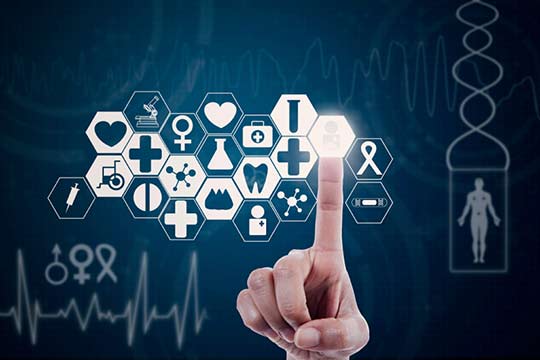This article was co-authored by Matt Bradford, Technical Product Line Marketing Manager within the Cloud Management Business Unit, and Nick Fritsch, Technical Marketing Manager within Global Services.
Over the past year, customers have been asking us how to leverage vRealize Operations together with Skyline proactive support to improve performance, capacity and reliability. For many years, customers around the globe have used vRealize Operations to manage real-time performance and capacity of VMware and non-VMware technologies. VMware Skyline was announced at VMworld 2017 as a proactive support service included with Production Support and Premier Service subscriptions.
At a distance, they seem similar, collecting data from VMware products and solutions to provide information back to users. However, vRealize Operations is primarily focused on real-time performance and capacity management of infrastructure, OS and applications, while Skyline automatically detects potential problems based upon specific VMware configurations and known issues.
Let’s dive into vRealize Operations and Skyline. We’ll outline the differentiated value provided by each solution and showcase how utilizing both together provides an integrated experience that helps improve performance, capacity and up-time. For customers currently utilizing vRealize Operations Advanced or Enterprise, we are excited to announce the general availability of the vRealize Operations Management Pack for Skyline. vRealize Operations customers who have adopted Skyline can now view their proactive findings within vROps.
vRealize Operations
vRealize Operations (vROps) is your centralized management for software-defined data center and hybrid cloud environments. It focuses on continuous performance optimization, efficient capacity management and planning, intelligent troubleshooting and remediation, as well as integrated compliance. Additionally, vRealize Operations allows you to monitor applications such as IIS, Apache, and MySQL as well as physical infrastructure such as storage arrays and network switches.
vRealize Operations pulls metrics and configuration information from vCenter Server and other endpoints every five minutes (this is configurable). With this level of granularity, it’s easy to detect spikes in resource demand and keep a close eye on capacity. Reports and dashboards offer near real-time data and these can be customized to meet your specific requirements. Email notifications or ServiceNow incidents can be generated immediately by vRealize Operations Manager when certain conditions are met.
Skyline Proactive Support
The primary purpose of Skyline is to help customers go beyond break/fix and focus more time on IT transformation. Skyline proactively identifies issues across deployed VMware products and solutions thus increasing reliability, security and team productivity. Skyline recently added proactive support for Horizon and vRealize Operations in addition to vSphere, vSAN and NSX for vSphere.
Skyline identifies risk associated with issues found within VMware’s Knowledge Base, VMware Security Advisories, and other official VMware documentation. For example, Skyline will notify you that a current configuration, or build that you are running, is susceptible to a purple diagnostic screen host failure. The recommendation to remediate the potential issue is delivered to customers with the associated Knowledge Base (KB) article. Along with the recommendation, users are provided a list of all potentially affected objects. This helps users prioritize remediation efforts, depending upon the scope that the potential issue could have within their environment. For example, a potential purple diagnostic screen host failure that could impact 100 ESXi hosts in a production application cluster could be a much higher priority than the same potential issue (PSOD) that only affects 5 ESXi hosts, of which, is part of a lab or development cluster.

Additionally, Skyline Log Assist provides a streamlined process for uploading support log bundles to VMware Global Support Services (GSS) for the purposes of troubleshooting. Within Skyline Advisor, simply select the object that a support log bundle is needed from, and the Support Request (SR) to attach the support log bundle to. That’s it, you’re done. The Skyline Collector facilitates the generation and exporting of the support log bundle to VMware. Once the support log bundle has been successfully uploaded to VMware, the Technical Support Engineer (TSE) is notified so they can begin utilizing the bundle for additional troubleshooting.

How Skyline and vRealize Operations Provide Differentiated Value to Customers
vRealize Operations is all about ensuring the best performance for your workloads and making daily management tasks easier. Workload optimization and predictive DRS help keep contention away from your applications. Advanced troubleshooting tools such as metric correlation, troubleshooting workflows, and deep integration with vRealize Log Insight means easier diagnosis and faster time to resolution. vRealize Operations can even take the wheel and automatically resolve issues through native actions and vRealize Orchestrator workflows. Now that’s self-driving operations! Predictive analytics can tell you when you’ll run out of capacity and provide opportunities for reclaiming wasted resources such as snapshots or orphaned VMDK’s. And vRealize Operations planning tools help you to project expansions and prevent over spending on hardware or public cloud resources.
Skyline is focused on identifying potential risk within your environment based upon a particular configuration, best practice, or known issue documented within a VMware Knowledge Base (KB) article. For example, we know that an ESXi host running in your specific configuration causes a purple diagnostic screen host failure. To remediate and prevent this potential issue, we recommend the following action, which is detailed within this Knowledge Base article.
Let’s look at vSAN as an example of how vRealize Operations and Skyline can work together to provide comprehensive management and risk avoidance. vRealize Operations focuses on performance and capacity, something that Skyline does not do today. New in vRealize Operations 7.5 is support for vSAN clusters with workload optimization. This means if one of your vSAN clusters begins to run out of resources, vRealize Operations can automatically move Virtual Machines to another vSAN cluster based on user defined operational and business intent. Storage policies, slack space, and re-sync operations are all taken into consideration to avoid capacity and performance issues.
In the the same scenario, Skyline could notify users that redirecting system logs to a vSAN object could cause an ESXi host to lock up. You could say that Skyline is focused on up-time optimization. Skyline identified a potential issue that could de-stabilize, or worse, cause downtime within your vSAN cluster. Skyline displays all the ESXi hosts that could possibly be impacted by this issue, and the steps to remediate the issue, so that the user can take the steps needed to ensure the issue never occurs.
Performance, Capacity and Up-time Optimization, all in One-Place
To bring these two solutions together VMware has developed a vRealize Operations Management Pack for Skyline. This Management Pack allows users to view all Skyline findings within a vRealize Operations dashboard. The Skyline Overview dashboard displays the total count of all findings, by both severity and category. Selecting a particular finding within the vRealize Operations dashboard will show additional details related to that Skyline finding. This includes the affected objects, recommendations for remediating the potential issue, and the associated risk if no action is taken against this potential issue.

Furthermore, this provides vRealize Operations customers who are also utilizing Skyline a method for receiving notifications related to Skyline findings. For example, users can create a rule within vRealize Operations to notify them when a new Critical Skyline finding has been discovered within a VMware product or solution. Notifications can be via e-mail, webhook, or native ServiceNow integration to automatically create an incident.
Configuring the vRealize Operations Management Pack for Skyline
Now that you know a bit about the vRealize Operations Management Pack for Skyline, let’s show how you how to set it up. First, download the Management Pack from the VMware Marketplace. Next, open up vRealize Operations Manager and navigate to the Management Pack Repository by clicking Administration -> expand Solutions -> Repository and click Add a Management Pack.

Locate the Management Pack for Skyline .PAK file you downloaded from the VMware Marketplace and click Upload.

We need to connect the vRealize Operations Management Pack for Skyline to our Skyline Organization within VMware Cloud Services. To capture the necessary information to make this connection, log in to Skyline Organization in VMware Cloud Services, then select your user profile in the top-right corner, and click My Account.

Click on API Tokens, then click Generate Token.

Copy, or save, the generated token. You will need it to complete the Management Pack for Skyline configuration.

Now, let’s go back to vRealize Operations Manager. Once installation of the .PAK file has finished, click on the not configured within the Management Pack for Skyline card.

Click on the gears icon to configure the Management Pack for Skyline.

Give the instance a name and click the green plus icon to add a new Credential.

Give the Credential a name, and copy the API Token you previously generated within Cloud Services Console in the CSP Refresh Token text box. Click OK, test the connection, and click Save Settings. That’s it! Your vRealize Operations Management Pack for Skyline is now configured.

You can view the Skyline Dashboard under All Dashboards -> Skyline -> Skyline Overview. Note that it may take some time for Skyline information to appear within the dashboard.

For more information on configuring the Skyline Management Pack for vRealize Operations, visit the vRealize Operations Management Pack for Skyline Documentation page on VMware Docs.
Configuring vRealize Operations to Open a ServiceNow Incident for Skyline
One of the great new features of vRealize Operations 7.5 is native ServiceNow integration. This integration can be used to automatically create an incident whenever an alert is triggered. Since the vRealize Operations Management Pack for Skyline leverages alerts, this is the perfect opportunity to show you how they can be used together. Note that vRealize Operations 7.5 is required.
Since the ServiceNow integration is baked right in to vRealize Operations 7.5, there is no management packs to download or install. Simply navigate to Administration -> Management -> Outbound Settings and click the green plus icon to add a new outbound instance.

Select Service-Now Notification Plugin from the plugin type drop-down menu. Give this instance a name such as “your organization – ServiceNow.” Provide the URL and credentials for your ServiceNow instance, click Test, and click Save. That’s it, you’ve just completed integrating ServiceNow with vRealize Operations Manager.

Next, we need to set up the notification which tells vRealize Operations to create a new incident in ServiceNow whenever Skyline triggers a new alert. To navigate to the notification settings, click Alerts on the top menu bar. Next, expand Alert Settings and select Notification Settings and click the green plus icon.

Give the rule a name and select Service-Now Notification Plugin followed by the ServiceNow instance we just created in the method drop-down menu. This will open up 19 new fields that we can populate. These fields will be included in the ServiceNow incident. These include information such as caller, contact type, category, impact, and assignments. Fill these fields out per your organizations requirements.

Next, we need to configure the filtering criteria. For Scope, pick Object from the drop-down menu and click Select An Object. Enter the name of your Skyline adapter and choose it from the suggested object box. Leave the mode to self and click Select.

Select Alert Definition from the notification trigger drop-down. Type notification in the filter located in the top-right corner and select the notification event. Click Select.

Optionally, you can filter the severity to only open ServiceNow Incidents for Critical, Moderate, or Trivial (Warning) alerts. For testing purposes, I’m going to leave this blank so that an incident will be created for any Skyline alerts. Your rule should look similar to this.

That’s it from a configuration standpoint. Now we just have to wait for Skyline to issue a new alert.

Here you can see, I have three incidents that were created from the Management Pack for Skyline. If we click on the details of one of the alerts, we can see all the fields we populated along with the alert details.

There’s also a URL that will take you directly to the alert in vRealize Operations.

Summary
We hope this article helps explain vRealize Operations and Skyline and how they can be used together to improve the performance, capacity and up-time of your environment. Additionally, customers have asked for the ability for Skyline to create tickets within their ticketing system automatically. While Skyline alone cannot do this today, the power of the vRealize Operations Management Pack for Skyline, in combination with the new ServiceNow integration with vRealize Operations 7.5, and Skyline, give you this capability that our customers have asked for.